As I prepare for my Dynamics 365 certification in sales (MB2-717), I am creating blog posts based on my revision. I hope that collectively these posts may prove useful to anyone also preparing for the MB2-717 exam. In this post I will focus on auto capture.
You can see a section of the skills measured statement below. This includes a reference to managing sales relationships with email engagement and also specifically mentions auto-capture.

Auto-capture allows Dynamics 365 to access your emails in Microsoft Exchange. Doing so means emails that possibly relate to your Dynamics 365 records can be views in Dynamics 365 even before they are tracked. Importantly these messages remain private to you and are only made visible to others when you choose to convert it into a tracked email.
Enable Auto Capture
Your system administrator can enable Auto Capture in the “Intelligence Configuration” option which can be found in the settings area of Dynamics 365.
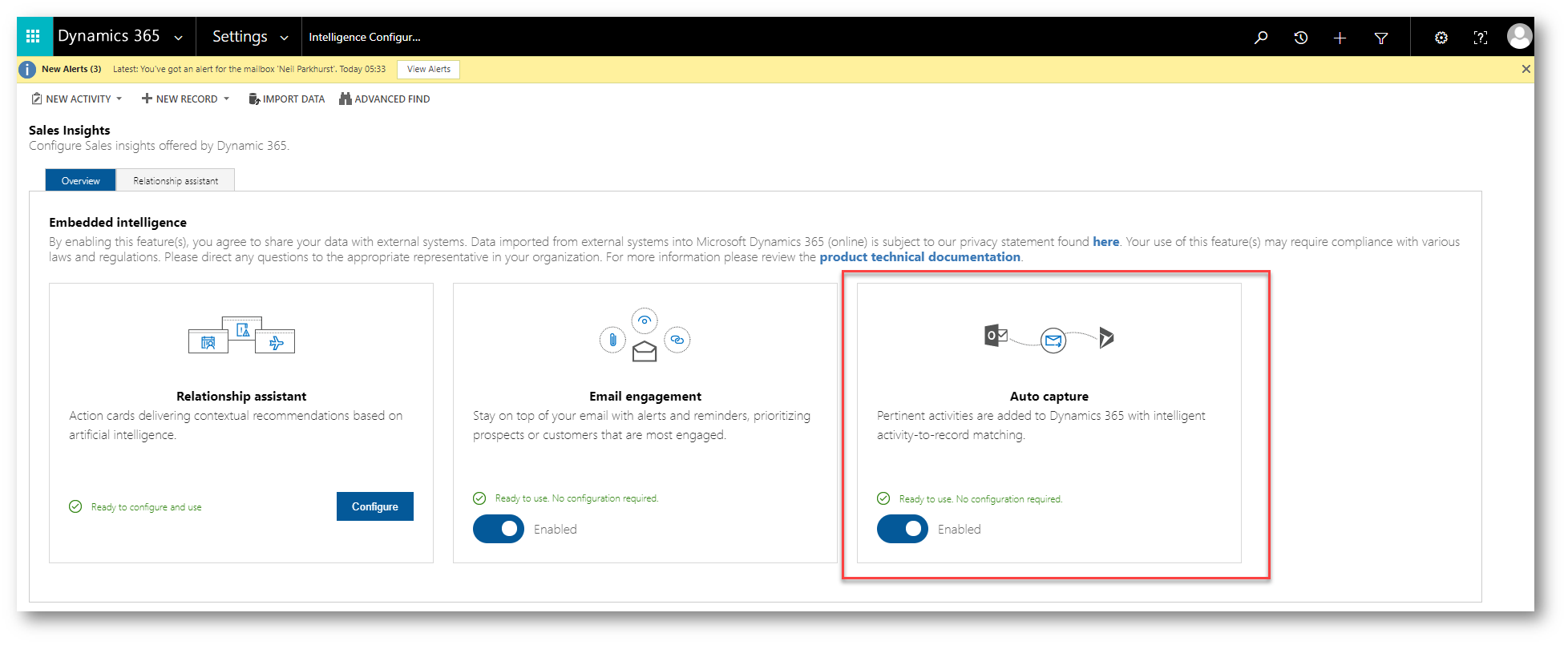
Once auto capture is enabled you can view and open untracked emails almost regardless of your incoming email sync method. It doesn’t matter is you are using Outlook, Server-side sync or even the Email Router. However the exception to this rule is that anyone defined to sue a forward mail box for incoming emails will not be able to view any untracked emails.
However you can only track these untracked emails if server-side sync is enabled. (And your mailbox has been correctly approved and tested.)
Personal Options
Each use can control if their untracked emails should within Dynamics 365. This option will be enabled by default but if the user would like to disable it they can do so in their personal options.
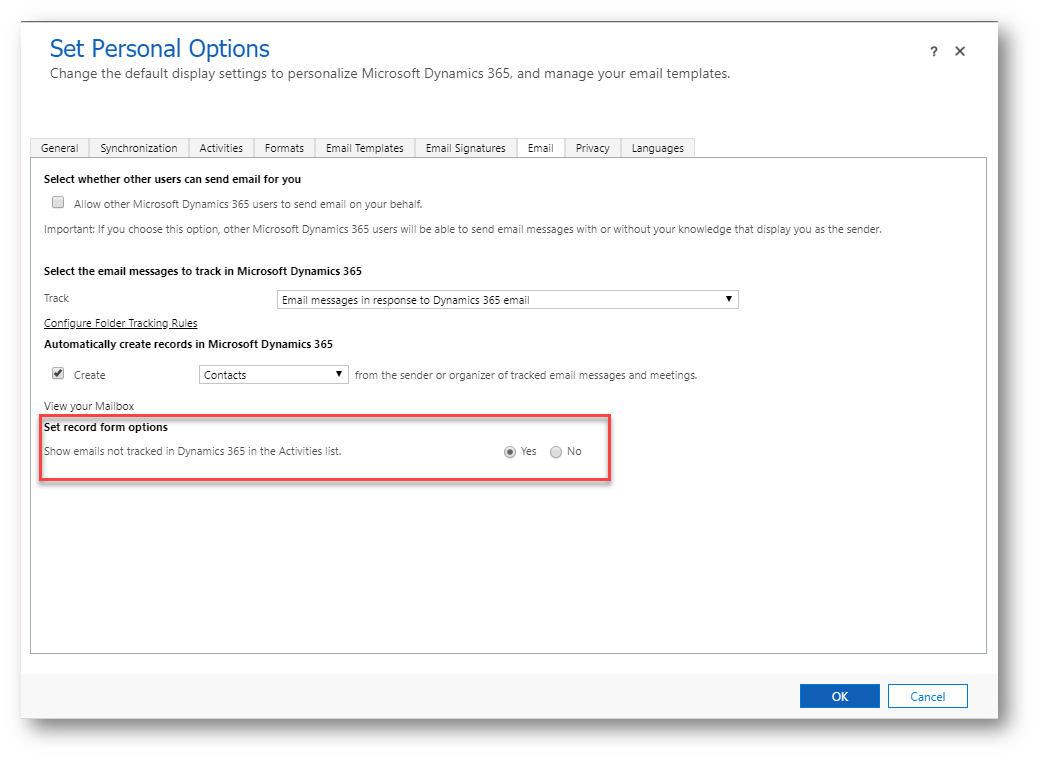
Social Pane and Auto Capture
Below you can see that because Auto Capture is enabled I can see emails from my Exchange inbox directly in the social pane of my contacts.
The email is clearly marked as not tracked. And we can see that it is only visible to me.
If I wish to make this email generally available in Dynamics 365 I can simply click the track button. This is a really simple but useful feature, as previously we always needed to track emails from Outlook. But now the tracking can be done without even opening Outlook or the web email client.
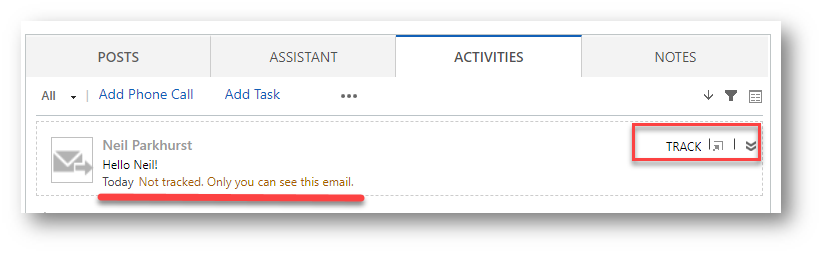
How are Emails Matched?
We have seen that emails are intelligently shown in the context of your Dynamics 365 records. You might need to appreciate when this happens;
Note: Matching is done based on values in the “To”, “cc” or “From” address of the email. (Not Bcc!)
| Entity | When |
| Account | Email address of the listed Primary Contact
Email address of the top 50 contacts that have the account as their parent account All Email addresses defined for the account record itself. |
| Opportunity | Email address listed for the Opportunity Contact
Email addresses of any contact in the Stakeholders list All Email addresses defined for the opportunity record itself. |
| Case | Primary contact’s Email address
All Email addresses defined for the case record itself. If the Customer is a contact, then use all Email addresses for the contact record. If the Customer is an account, then use all Email addresses for the account record |
| Lead | Email address listed in the Contact section
All Email addresses defined for the lead record itself. |
| Contact | All Email addresses defined for the contact record. |
| Custom Entities | For account fields, use the email address for the Primary Contact of the account, plus all Email addresses defined for the account record itself.
For contact fields, use all Email addresses defined for the contact record. For customer fields that refer to a contact, use all Email addresses defined for the contact record For customer fields that refer to an account, use the Email address of the listed Primary Contact, plus all Email addresses defined for the account record itself. |
Hopefully you can see that Auto Capture is a really simple feature to enable but one that can be very powerful. Especially when you combine Auto Capture with other email engagement features we find in Dynamics 365. You will need to understand Auto Capture for the MB2-717 exam so I recommend you enable it and experiment with how it operates as part of your revision.






Leave a comment